Toolkit Distribution Guidelines
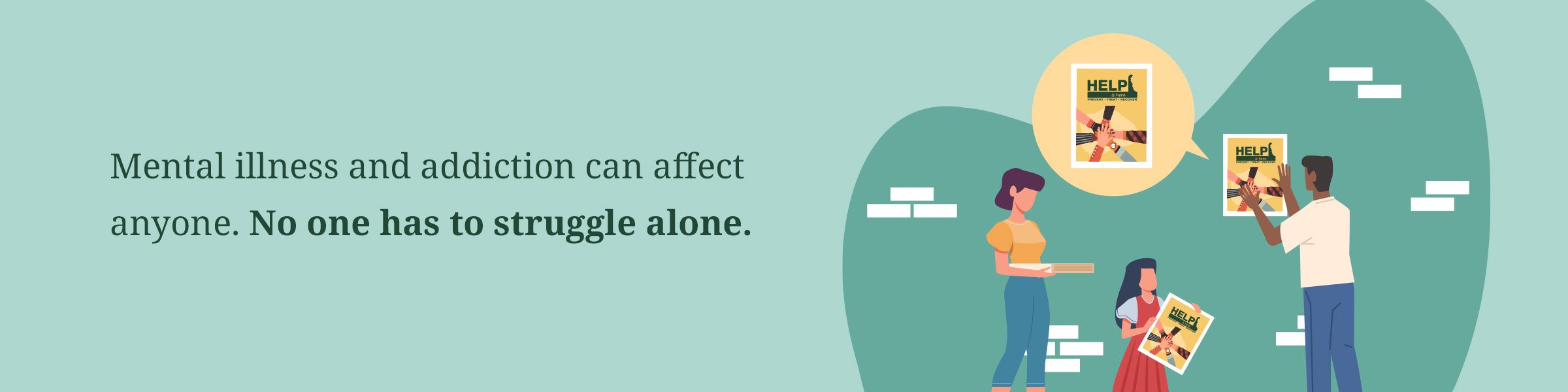
How to use the materials available in these toolkits
Below are guidelines for making the most of the materials made available to you on this site. Most of these can be used as part of tactics you already use to communicate with the people, groups and communities you serve. Please use these materials as soon as you can and continue to do so on a regular basis.
Fact sheets
- Print out several of each sheet to have ready to hand out to individuals and groups interested in a specific topic.
- Take several copies of each sheet with you when you visit locations to speak to or engage with groups in your community.
- Keep a set of each fact sheet for reference at your front desk and other places you and staff members might chat with individuals and groups who rely on you for support.
FAQs
- Print out several copies and place them in common areas around your building where the general public and/or staff members have access — such as at your front desk or conference rooms.
- You can also distribute a PDF of the FAQs in email blasts.
Talking points
- Print out talking points and distribute them to all staff members who interact with customers, clients and other members of the community.
- Use these talking points during individual and small-group conversations, as well as larger discussions and presentations to inform the individuals, families, and groups you serve as well as to encourage them to take the steps that will help keep them safe.
Posters
- Download, and print enough copies to hang one poster in all high-traffic areas of your building.
- Hang posters at all entrances and exits to your building, at your front desk/welcome area, in waiting areas, on restroom doors, and next to vending/coffee machines.
Flyers
- Download and print enough copies to distribute one to every person who visits your building, as well as to every person you engage with when you go “on the road” to visit members of our community.
- Consider including a flyer in mailers you plan to send out, such as printed newsletters, seasonal announcements, and event invitations.
- Print additional flyers and hang them in places that cannot accommodate the larger poster, such as on the restroom mirrors and stall doors, and bulletin boards.
Rack cards
- Make rack cards available anywhere employees or members of the community you serve pick up information about your organization/business.
- Be sure to include rack cards in any display area that offers members of the public information about community events, health and wellness, or other news.
Palm cards
- Place palm cards on table tops and seats where customers/clients gather and meet.
- Hand palm cards out at the exits and entrances of events and meetings.
Coasters
- Share the coaster file with your print vendor or collateral designer.
- Display stacks of costers in high-traffic areas such as entry tables, ordering counters, etc.
- Set individual coasters out as part of place settings at table and counters; replace coasters regularly.
Email blasts
- Copy and paste the content provided into your own email template.
- Email to your full database.
Newsletter/Website articles
- Copy and paste the content provided into your own e-newsletter template.
- You can send this content out as a stand-alone e-newsletter “special” or include it as part of your regular e-newsletter.
- If you distribute a printed email, provide the Word document in your kit to your newsletter designer.
- Copy and paste the content provided into a page on your website.
- Use this as a blog or news article, or as part of your community health/resources section.
Website banner
- Download the graphic file and email it to the person in charge of updating your organization’s website.
- Display the banner on your homepage and link it to the DPH website URL provided.
Messages for internal portals/intranet sites
- Copy and paste the message and embed the link provided.
- Share all messages at once or rotate the messages week by week.
Desktop wallpapers
- Upload graphics on computer devices and set as desktop wallpapers.
Videos
- Download the video file to your computer in an easily accessible place or email it to the person in charge of updating your organization’s website and/or sending email blasts.
- Embed the video on your website homepage or other frequently visited page.
- Share the video link in community email blasts and email newsletters.
- Post the video on your social media page and encourage followers to share it with their social networks.
Text messages
- We suggest sending one text message per week.
- Type the message into your text message program.
- Send to your entire text message database.
Robocall scripts
- Send the script provided to the person or vendor in charge of recording and sending your organization’s robocall messaging.
- Have it sent to all contacts in your call list.
Public Address (P.A.) announcement scripts
- Send the script provided to the person who makes daily P.A. announcements to your office/school.
- Read these messages every day during as part of your announcements
- Rotate messages, reading one or two per day.
Buttons
- Order as many as you need to have ample supply for your staff.
- Encourage all staff to wear their button every day, especially when they interact with customers, clients and other members of the community.
Social media
Before you begin:
Facebook:
Twitter:
Instagram:
(Please note that these steps must be completed on a mobile device. We recommend that you email yourself the image you want to use and save it to your device’s photo library before completing the steps below.)